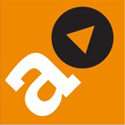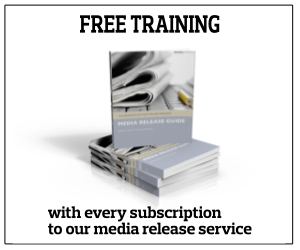IN other words: How to install the official and free Twitter app on your computer screen if you have a Mac and with an operating system of at least 10.6.
1. Go to the Mac App Store, likely to be appearing in the icon dock: blue circle with the letter, ‘A’, formed by a pencil, brush and ruler.
2. Search in the store the word, ‘twitter’. Several options will appear, including the free, official twitter one. Clicking the app title will reveal other details, such as operating system required and user reviews.
3. If happy, then click the ‘Free’ button, followed by ‘Install’.
4. You will need an Apple ID to make this happen. Once the app is installed, the twitter logo will now appear in the dock of icons on your computer screen (if, for any reason, you wish to remove it from the dock, while having it remain as an item in your Application folder, simply drag it out of the dock and let go – it will then disappear, in a puff of smoke).
5. To use the app will then require typing in one’s twitter username and password. Your twitter account window will now appear on your screen (its dimensions adjustable by ‘dragging’ at the bottom-right corner).
6. Finally, go to ‘twitter’ on the menu bar and, in a dropdown menu, seek out ‘preferences’. Click ‘scroll to top’ if you want the latest tweets to show at the top of your twitter window. In passing, the ‘notifications’ prompt allows you to identify where you want new tweet alerts to show up.
8. Enjoy.
NB If this free app is not exactly to your liking, then there are paid-for, third party alternatives.
Any tip ‘recipe’ you want to share? Contact allmediascotland here.