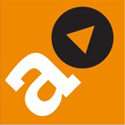SO, you have an ‘i’ device, such as an iPad.
And you have two concerns. One is that you might lose it. The other is that it might get stolen.
Did you know, though, that there is ‘find’ functionality built into the operating system of your device?
Enable it.
First, go to the settings icon (the gear wheels) on your device and then to ‘restrictions’, under ‘general settings’.
Click to open. If it is not enabled already (and it won’t be, if it’s your first visit) you will be invited to create a passcode. This can be the same as the one used to unlock the device. But if you want an additional layer of security – which, of course, is to be recommended – then choose a different passcode. Of course, as with all passcodes, any additional one will require remembering.
Once into ‘restrictions’, go to ‘location services’, under ‘privacy’.
And then from the selection of icons that appear, go to the Find My one (iPhone or iPad depending on the device and normally near the bottom of the list).
Select to enable.
Note: the ‘status bar icon’ you might not wish to enable, if you would rather the functionality does not display across the top of the device.
* * *
Let’s imagine. Your iPhone goes missing down the back of the sofa.
It’s now an easy find.
* * *
If looking via your laptop or desktop, log in to Apple’s iCloud.com website.
Enter your Apple account details.
At which point, the Find My icon appears on your screen.
Click it and in the top, left-hand corner of the screen, next to the cloud icon, you will see the word, ‘devices’, which will show all your Find My-enabled devices.
Click the image of the one that is lost.
There’s a possibility that a map is now showing, revealing its location.
And there are some calls to action.
For instance, for the lost device to emit a sound.
The other calls are a bit more serious and you would be advised to first click the ‘help’ icon to learn more about how you can remotely lock and track your lost device.
Or, again from afar, even erase it.
* * *
If, however, you are looking for your lost ‘i’ device via another, then – instead of hunting for it via iCloud – it might simpler to download the Find My iPhone app, which is free from the App store, in iTunes, and which operates on all ‘i’ devices that have internet access and have an operating system of 5.0 or above.
* * *
And if you think your device has been stolen rather than lost, and you think you have located it, better to then take up the matter with the police.