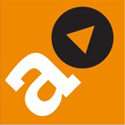YOU have an iPhone, iPad or iPod Touch and, over time, you have downloaded various apps.
There are so many and they’re everywhere.
So, you want to create a bit of order, by placing them into specific folders – such as news, entertainment, maps, games, weather, shopping, productivity, social media, etc.
Folders can be created directly on the ‘i’ device. And they can be done also via one’s computer, which might be simpler to handle.
Let’s start with doing direct on the device and it goes without saying that, to create a folder, requires more than one app.
So, choose an app that you would like to join another in a folder.
Press the app with your finger and hold until the image begins to ‘jiggle’. Then, keeping your finger on the app image, drag it on top of the other app you wish it to join.
At which point, automatically, a folder will be created.
Done. And it will be automatically and intuitively assigned a name, which might well be exactly what you would want to call it. However, if you wish a different name, simply press on one of the apps, again until it is shaking, and the option will then appear to change the title of the folder.
To achieve the same result with your device plugged into a computer, open up iTunes and click on your device. Then open the ‘apps’ tab on the main menu bar. This time, it’s your cursor rather than your finger that does the dragging.
Apps can be moved back and forward between pages by simply using your finger or cursor – depending on the device – then holding and then dragging.